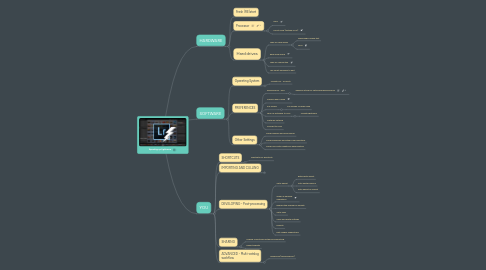
1. HARDWARE
1.1. Fresh (RE)start
1.2. Processor
1.2.1. RAM
1.2.2. 64 bit more (instead of 32)
1.3. Hard drives
1.3.1. Type of Hard drives
1.3.1.1. Blackmagic Speed test
1.3.1.2. RPM
1.3.2. hard drive space
1.3.3. Type of Connection
1.3.4. Use smart previews to edit
2. SOFTWARE
2.1. Operating System
2.1.1. Update OS - or don't!
2.2. PREFERENCES
2.2.1. Performance - GPU
2.2.1.1. Adobe's article for optimizing performance
2.2.2. Camera Raw Cache
2.2.3. Full screen
2.2.3.1. Full screen vs loupe view
2.2.4. Turn off autosave to XMP
2.2.4.1. Update lightroom
2.2.5. Optimize catalog
2.2.6. Convert to DNG
2.3. Other Settings
2.3.1. Pause address and face lookup
2.3.2. Pause backblaze and other cloud solutions
2.3.3. Pause Sync with Lightroom while editing
3. YOU
3.1. SHORTCUTS
3.1.1. Shortcuts for shortcuts
3.2. IMPORTING AND CULLING
3.2.1. Cull images in library - not develop
3.2.2. Full screen mode
3.2.3. Previews
3.2.3.1. Type of Previews
3.2.3.2. Smart previews
3.2.3.3. Performance
3.2.4. Stacking
3.2.4.1. Grouping for pano and HDR (shift+ctrl+H/M)
3.2.5. Keywording - building a hierarchy
3.2.5.1. Batch remove keywords
3.2.5.2. Fewest number of keywords possible
3.2.5.3. Wordroom
3.3. DEVELOPING - Post-processing
3.3.1. Auto-adjust
3.3.1.1. Batch auto adjust
3.3.1.2. Auto white balance
3.3.1.3. Auto adjust on import
3.3.2. Order of develop operations
3.3.3. Reduce the number of presets
3.3.4. Auto-sync
3.3.5. Copy and paste settings
3.3.6. Presets
3.3.7. Edit images sequentially
3.4. SHARING
3.4.1. Publish Collections instead of exposrting
3.4.2. Export presets
3.5. ADVANCED - Multi-catalog workflow
3.5.1. Temporary (working drive)
